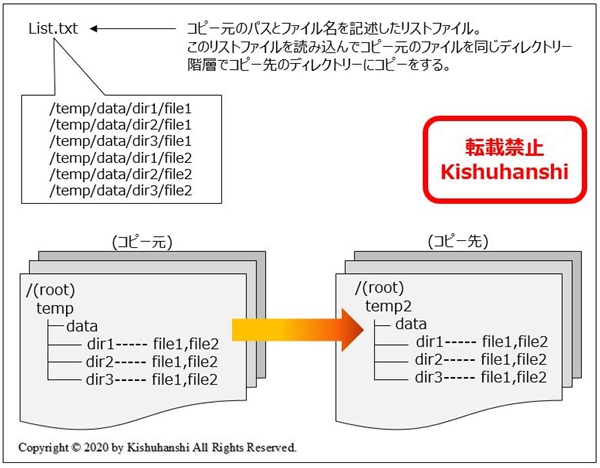今回は、Linux centOS 7 に外部diskを追加する方法をご紹介致します。
[増設内容]
| 増設ボリューム | /vdb |
| パーティション番号 | 1 |
| 増設パーティション名 | /vdb1 |
| 増設したボリュームにマウントするフォルダー | /data01 |
[設定方法]
ls -l /dev
brw-rw—-. 1 root disk 253, 0 Jul 11 03:27 vda
brw-rw—-. 1 root disk 253, 1 Jul 11 03:27 vda1
brw-rw—-. 1 root disk 253, 16 Jul 11 05:36 vdb
この時点では /vdb 配下に /vdb1 が無いが fdisk をすると vdb1 ができる
2. マウントされていないdiskを確認
fisk でまだマウントされていないdiskを確認する。
今回は110GBのディスクを増設で既に接続をしているので、/dev/vdb となる。
fdisk -l(エル)
Disk /dev/vda: 32.2GB 32212254720 bytes, 62914560 sectors
Units = sectors of 1 * 512 = 512 bytes
Sector size (logical/physical): 512 bytes / 512 bytes
I/O size (minimum/optimal): 512 bytes / 512 bytes
Disk label type:dos
Disk identifier: 0x000b14a4
Device Boot start end Blocks ID System
/dev/vda1 * 2048 62910539 31454246 83 Linux
Disk /dev/vdb: 107.4GB 107374182400 bytes, 209715200 sectors
Units = sectors of 1 * 512 = 512 bytes
Sector size (logical/physical): 512 bytes / 512 bytes
I/O size(minimum/optimal): 512 bytes / 512 bytes
3. fdisk /dev/vdb で “m” を選択しメニューを表示
Command (m for help): m
Command action
a toggle a bootable flag
b edit bsd disklabel
c toggle the dos compatibility flag
d delete a partition
g create a new empty GPT partition table
G create an IRIX (SGI) partition table
l list known partition types
m print this menu
n add a new partition
o create a new empty DOS partition table
p print the partition table
q quit without saving changes
s create a new empty Sun disklabel
t change a partition’s system id
u change display/entry units
v verify the partition table
w write table to disk and exit
x extra functionality (experts only)
Command (m for help):
4. “p” のプリントを選択し表示をさせる
Command (m for help): p
Disk /dev/vdb1: 107.4 GB, 107373133824 bytes, 209713152 sectors
Units = sectors of 1 * 512 = 512 bytes
Sector size (logical/physical): 512 bytes / 512 bytes
I/O size (minimum/optimal): 512 bytes / 512 bytes
Disk label type: dos
Disk identifier: 0x000c4793
Device Boot Start End Blocks Id System
5. “n” を選択して “p” の primary から ”1″ を選択をする。
Command (m for help): n
Partition type:
p primary (2 primary, 0 extended, 2 free)
e extended
Select (default p): p
Partition number(1-4, default 1): 1
First sector(2048-209713151,default 2048):
Using default value 2048
Last sector, +sectors or +size{K,M,G} (2048-209713151,default 209713151):
Using default value 209713151
Partition 1 of type Linux and of size 100GiB is set
6. “w” で書き込む
Command(m for help):w
The Partition table has been altered!
Calling ioctl() to re-read Partition table.
WARNING: Re-reading the partition table failed with error 22: Invalid argument.
The kernel still uses the old table.
The new table will be used at the next reboot or after you run partprobe(8) or kpartx(8)
Syncing disks.
7. 確認作業
fdisk で /dev/vdb1 が作成されたことを確認する。
fdisk -l(エル)
Disk /dev/vda: 32.2GB 32212254720 bytes, 62914560 sectors
Units = sectors of 1 * 512 = 512 bytes
Sector size (logical/physical): 512 bytes / 512 bytes
I/O size (minimum/optimal): 512 bytes / 512 bytes
Disk label type:dos
Disk identifier: 0x000b14a4
Device Boot start end Blocks ID System
/dev/vda1 * 2048 62910539 31454246 83 Linux
Disk /dev/vdb: 107.4GB 107374182400 bytes, 209715200 sectors
Units = sectors of 1 * 512 = 512 bytes
Sector size (logical/physical): 512 bytes / 512 bytes
I/O size(minimum/optimal): 512 bytes / 512 bytes
Disk label type: dos
Disk identifier: 0x5e1483cc
Device Boot start end Blocks ID System
/dev/vdb1 2048 209715199 104856576 83 Linux
8. xfsファイルシステムで初期化
mkfs -t xfs /dev/vdb1
以下が表示されることを確認する。
meta-data=/dev/vdb1 isize=512 agcount=4 agsize=6553536 blks
= sectsz=512 attr=2, projid32bit=1
= crc=1 finobt=0 spinodes=0
data = bsize=4096 blocks=26214144, imaxpct=25
= sunit=0 swidth=0 blks
naming =version 2 bsize=4096 ascii-ci=0 ftype=1
log =internal log bsize=4096 blocks=12799, version=2
= sectsz=512 sunit=0 blks, lazy-count=1
realtime =none extsz=4096 blocks=0, rtextents=0
9. /dev/vdb1 が増設されたことを確認
ls -l /dev
brw-rw—-. 1 root disk 253, 0 Jul 11 03:27 vda
brw-rw—-. 1 root disk 253, 1 Jul 11 03:27 vda1
brw-rw—-. 1 root disk 253, 16 Jul 11 05:36 vdb
brw-rw—-. 1 root disk 253, 17 Jul 11 05:48 vdb1
10. /(root) 配下に /data01 のフォルダーを作成する。
mkdir /data01
11. マウント
mount /dev/vdb1 /data01
Filesystem 1K-blocks Used Available Use% Mounted on
/dev/vda1 31444004 966956 30477048 4% /
devtmpfs 1921420 0 1921420 0% /dev
tmpfs 1941020 0 1921420 0% /dev/shm
tmpfs 1941020 16704 1924316 1% /run
tmpfs 1941020 0 1921420 0% /sys/fs/cgroup
tmpfs 388204 0 388204 0% /run/user/0
/dev/vdb1 104805380 32944 104772436 1% /data01
12. /etc/fstab に追加したディスクを設定
blkid
→ UUID を確認する。
/dev/vdb1:UUID=”d9c86367-5e26-4f76-9644-e8316b1ffg7a” TYPE=”xfs”
UUIDが分かったので/etc/fstab に設定を行う。
UUID=d9c86367-5e26-4f76-9644-e8316b1ffg7a /data01 xfs defaults 0 0
これでディスクの増設が完了です!